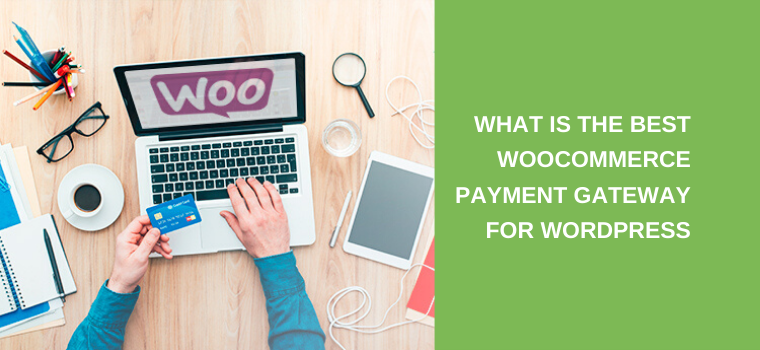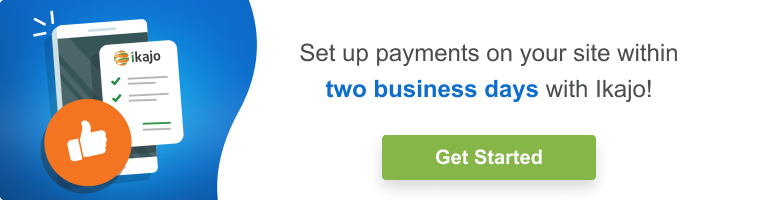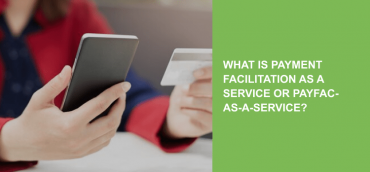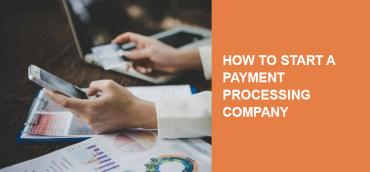Ecommerce business continues to grow and develop. Hence, the WooCommerce payment gateway is what can help its rising needs. Driving more sales is one of the main goals of any business owner. That’s why it’s important to ensure a smooth checkout process for customers and easy access to orders’ statistics for merchants.
Ikajo International, in its turn, makes sure merchants get top-notch payment solutions. That’s why we are happy to introduce the WordPress WooCommerce plugin by Ikajo. Let’s review the main terms involved in the process and how to install the plugin.
Getting started with the WooCommerce payment plugin on your WordPress-based website
What are WooCommerce and WordPress?
First of all, let’s sort out what WooCommerce is.
WooCommerce is an open-source eCommerce platform that is highly customizable. In other words, it’s a special plugin for WordPress that fits large and small-businesses needs.
WooCommerce enables merchants to sell digital and physical goods/services. Merchants have full control over the plugin; that’s why they can sell and receive payments for countless orders. Customers’ experience is in the first place, WooCommerce helps in this task thanks to the open-source nature. Besides, there are 548 available WooCommerce themes for WordPress. Moreover, this plugin empowers 28% of online shops.
You might also like: Shopify vs. WooCommerce: Choosing what’s best for your business
So, we’ve mentioned that the WooCommerce plugin comes with WordPress. But what is it?
WordPress is a PHP-based content management system. Plugin architecture and a template (theme) system are the main features of WordPress.
Firstly, the content was the priority of WordPress. But then it became possible to use it for e-learning, media galleries, and online shops. It all working perfectly in virtue of numerous plugins. The plugins’ architecture lets users enlarge primary WordPress’s features. Consequently, WordPress payment gateway plugin allows sellers to accept payments from clients.
What is a payment gateway?
And now it’s time we said a couple of words about the payment gateway. A payment gateway is a software that supports the transactions’ flow between the seller and the acquiring bank. Not only banks can provide payment gateways but also other financial institutions like payment processors.
The main payment gateway’s goal is ensuring secure payment card data transfer. Moreover, the gateway is responsible for authorization requests and orders’ forming. Nevertheless, how can you find the best payment gateway for WordPress? Well, here’s a list to help you.
1. WooCommerce Stripe payment gateway
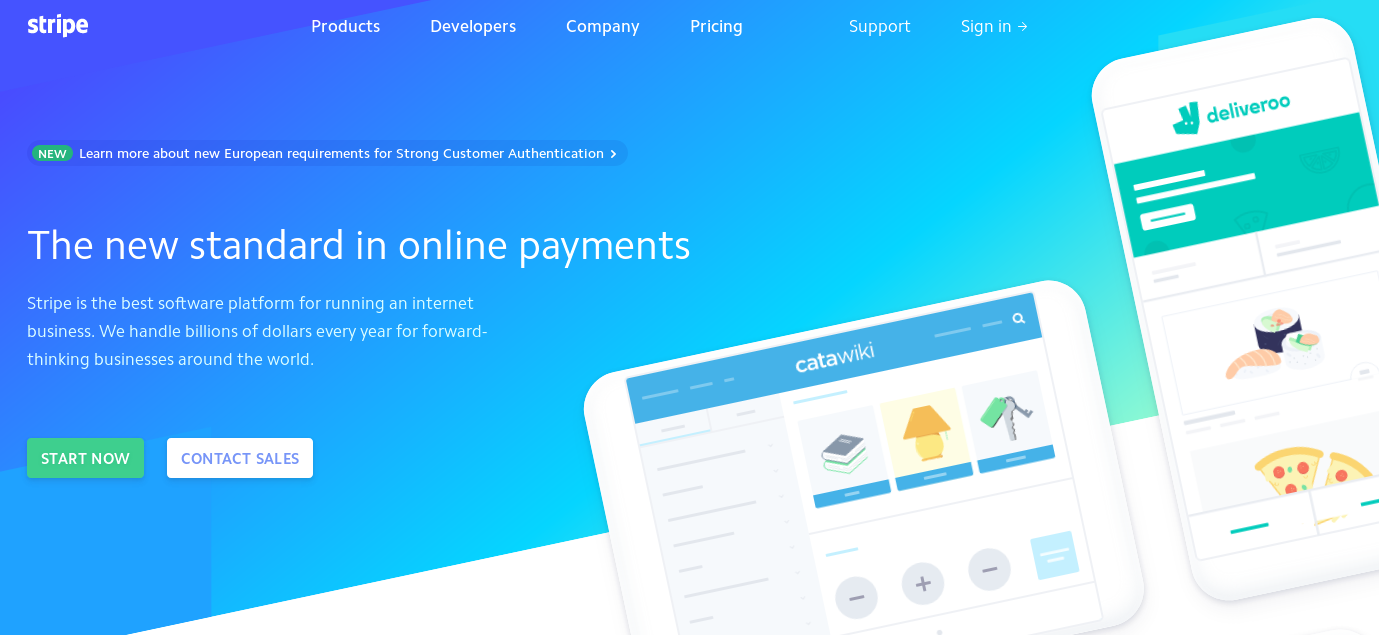
Stripe is an American technology company that enables making and receiving payments. Stripe’s WooCommerce plugin lets merchants accept payments directly to the store. Stripe works with the major payment cards as well as local payment methods.
The checkout option with Stripe is PCI DSS compliant and 3D Secure. Stripe’s tool – Radar, helps to detect and prevent fraud. Besides, thanks to the variety of local payment options, merchants easily fit customers’ needs.
Stripe’s transaction fee is 2.9%+$0.30. The plugin is free.
2. Authorize.net payment gateway for WooCommerce
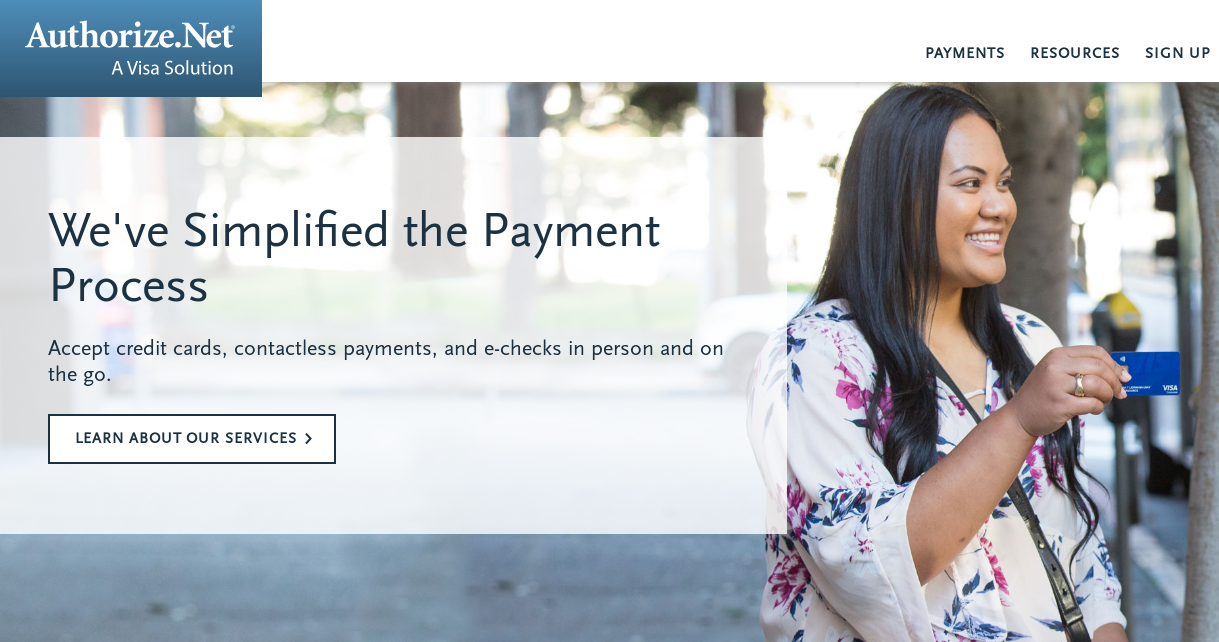
Authorize.net is an American payment processor that lets sellers accept credit card payments and e-checks. Note that Authorize.net has some requirements for merchants. This payment processor supports major payment cards and electronic checks. Moreover, customers can save multiple cards for future use.
Authorize.net is PCI DSS compliant and stores clients’ data on secured servers. Sellers can use this WooCommerce plugin for subscription-based models. Checkout is easy and hassle-free.
Authorize.net’s transaction fee is 2.9%+$0.30. Nevertheless, there is a plugin subscription fee. One site costs $79, up to five – $99, and up to twenty-five – $199.
3. Paypal (powered by Braintree) WooCommerce payment gateway
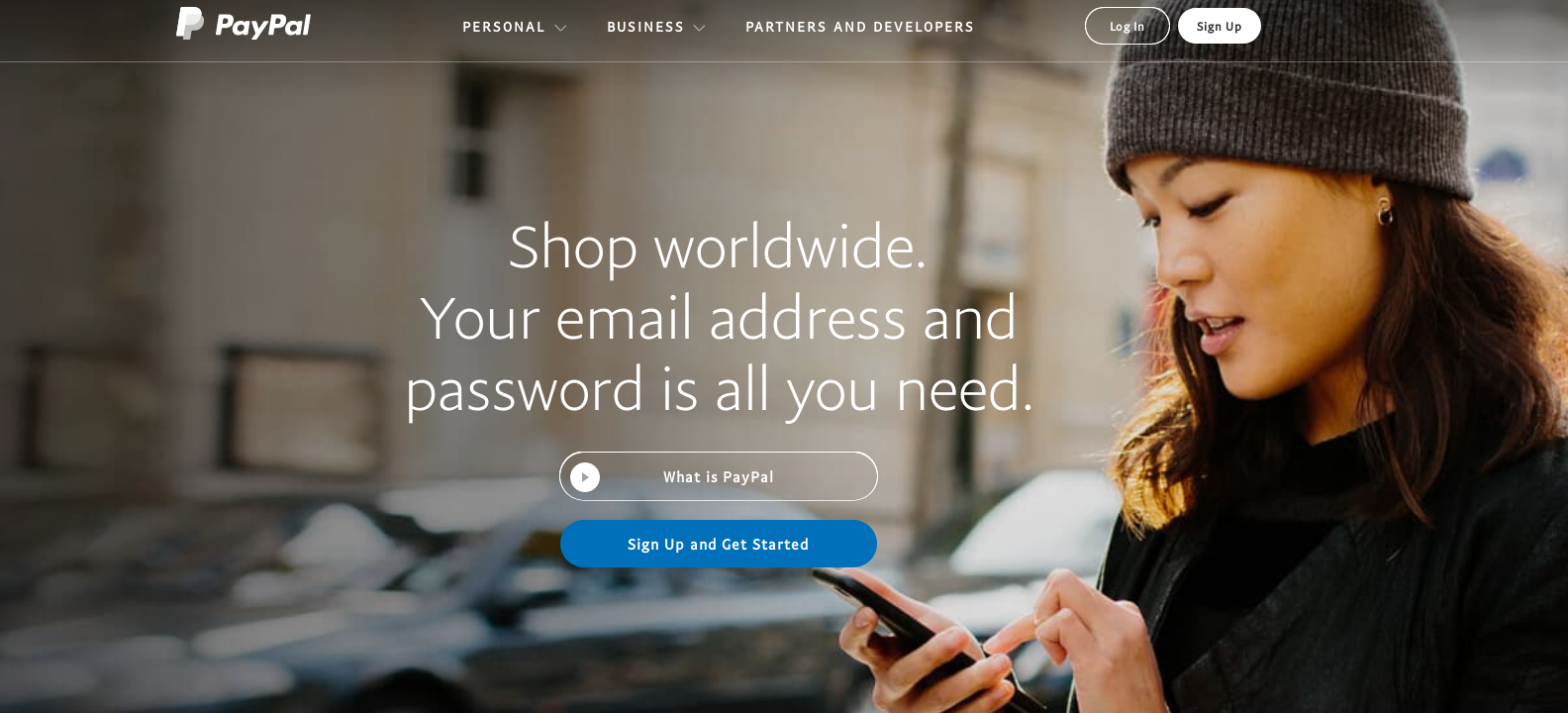
Paypal is an American payment giant. It provides its services to businesses and individuals. Paypal plugin lets accept Paypal payments alongside most common debit and credit cards. The payment goes directly to the merchant’s online shop.
The payment gateway is PCI DSS compliant and uses Strong Customer Authentication. On top of that, the plugin is available for business owners from the United States and outside them.
Paypal’s transaction fee is 2.9%+$0.30. The plugin has a free version and Paypal Pro for $79.
4. Ikajo WooCommerce payment gateway
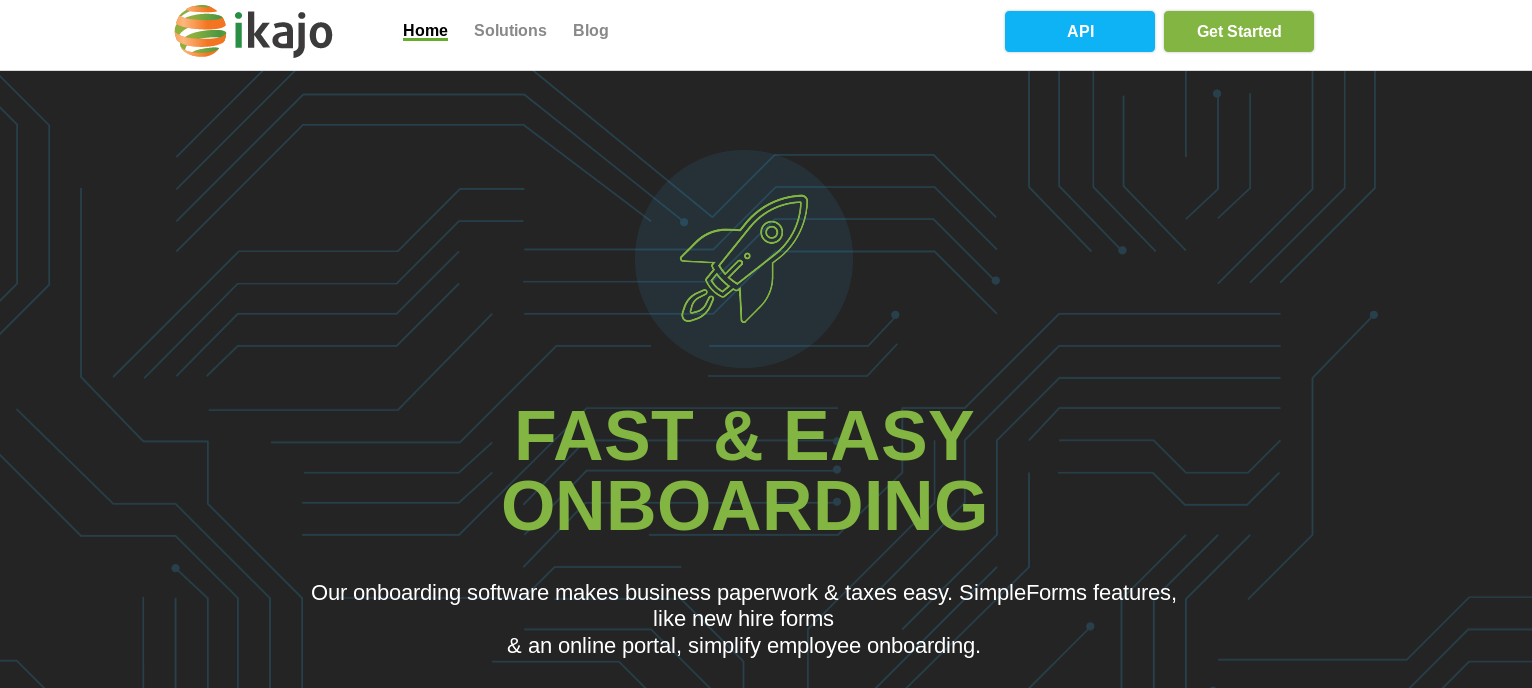
Ikajo is an international payment service provider. It lets merchants accept bills via various payment cards and alternative payment options. The sellers can find the orders’ information right in their WordPress WooCommerce dashboard.
Ikajo is PCI DSS compliant and has its own fraud & chargeback prevention system. Merchants receive a connection with preferred acquiring banks. Note that you need to have an HPP with Ikajo to add the banks.
Ikajo’s transaction fee starts at 1.2%. A plugin is free of charge.
What’s next?
So, you have found a reliable payment processor. Now make sure its payment solutions fit your needs.
Why does Ikajo’s WooCommerce payment gateway plugin fit you?
- It’s easy to install and integrate.
- You receive a PCI DSS compliant & 3D Secure channel of transactions’ transfer.
- Ikajo serves in 150+ countries, with the choice of 100+ payment methods, and 100+ currencies.
Does it sound interesting? Then, let’s move to the plugin installation.
How do I install the WooCommerce WordPress plugin?
In this part of the article, we are going to share the detailed instructions on how to get the plugin running.
1. Your first step is logging into your WordPress. Note, you already need to have a WooCommerce. On the vertical menu that’s on your left, find the “Plugins” tab. Hover over it and press “Add new” on the drop-down list.
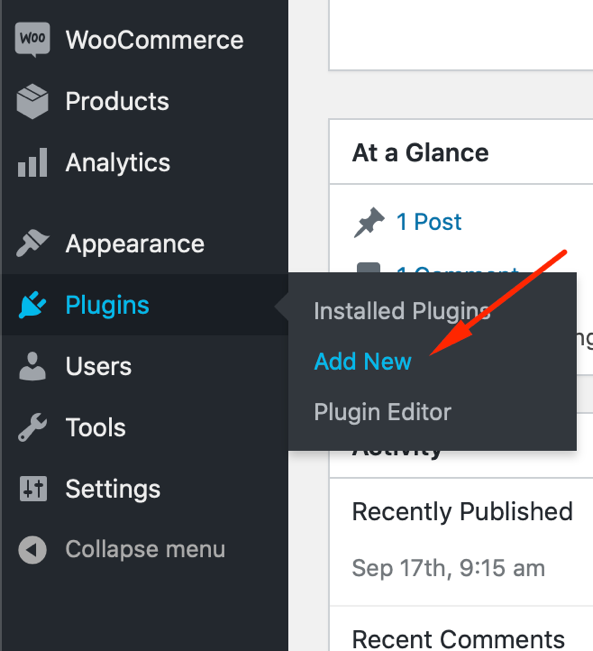
2. After you do this, a new window will open. Click on the “Upload plugin” button and then “Choose file.” Upload the file and press “Install now.”
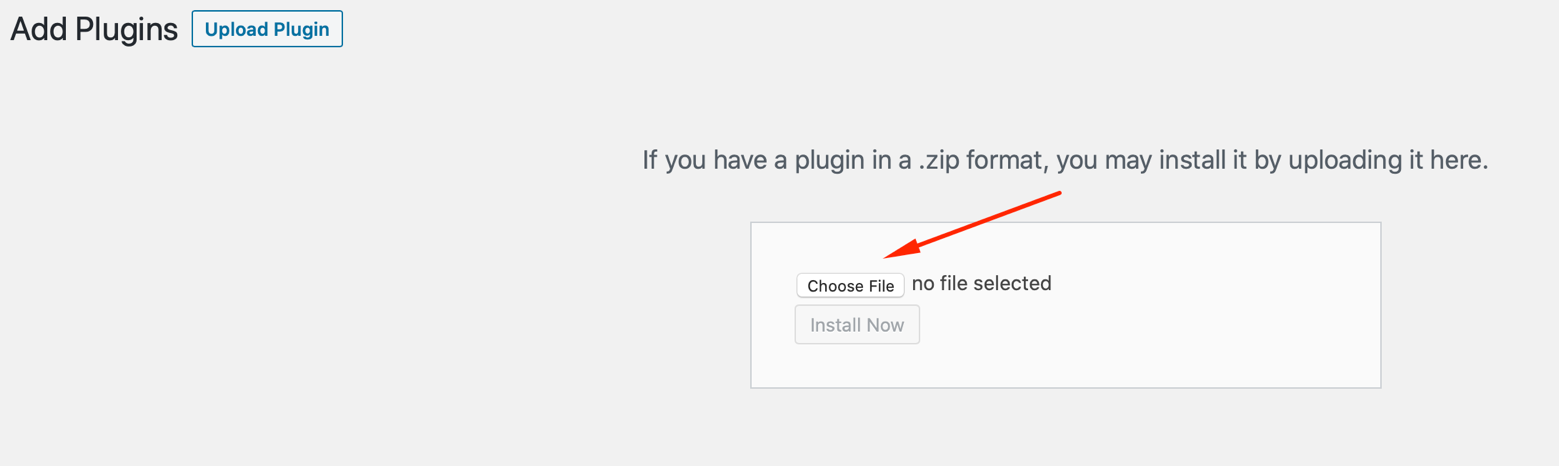
3. Then you can find Ikajo’s plugin, among others. To set the plugin live, press the “Activate” button.

How do I install the plugin?
1. Once again, refer to the vertical menu on your left. Hover over the “WooCommerce” sign and select “Settings.”
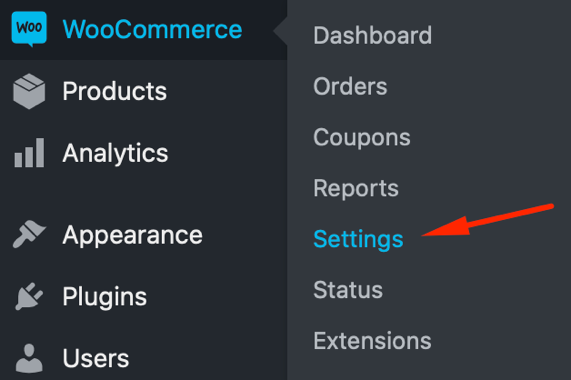
2. Your next destination is the “Payments” tab. Press the “Manage” button.
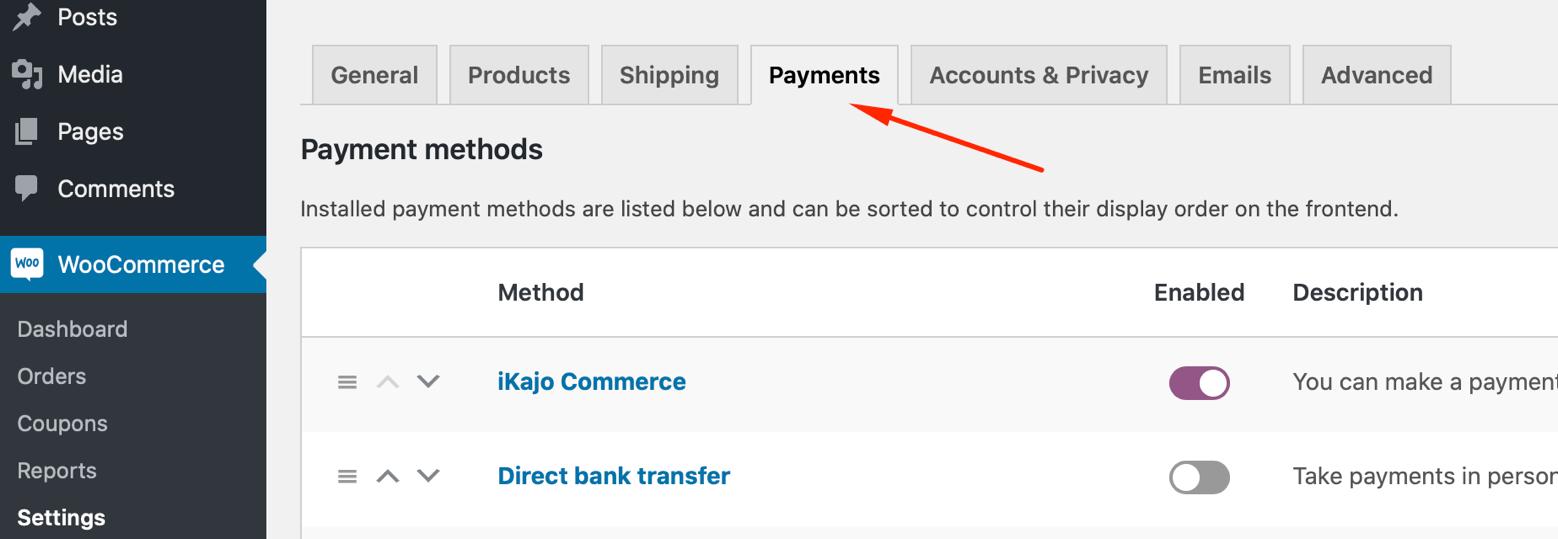

3. You will see the new window. There are fields you must fill in. And don’t forget to tick the box next to the “Enable iKajo Commerce” phrase.
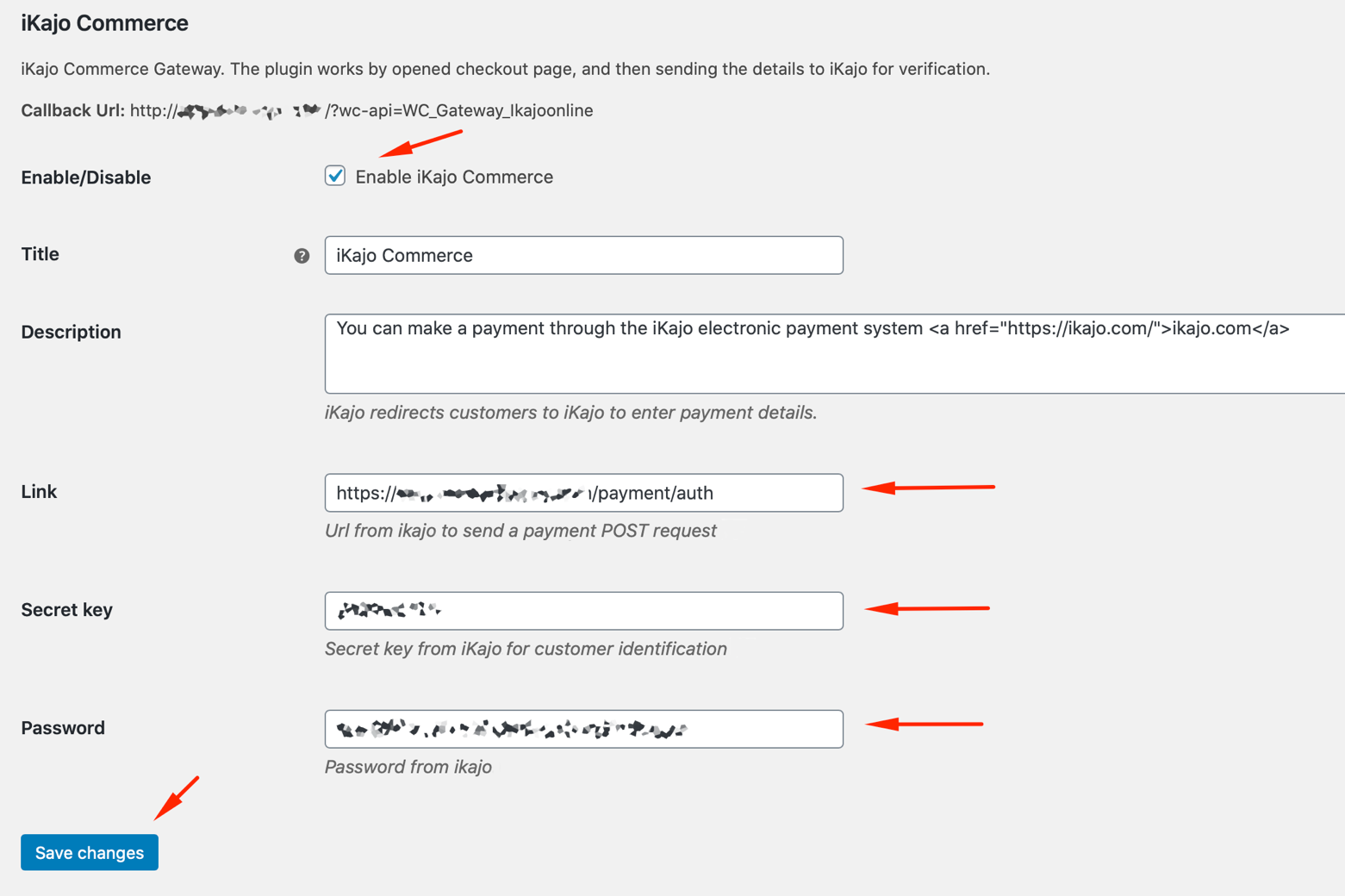
You will receive the fill in information from Ikajo. In your turn, make sure to share the “Callback URL” with Ikajo’s technical team.
4. After filling in the required fields, press the “Save changes” button.
Once you have installed and activated the plugin, it becomes available for your clients. After the client chooses Ikajo as a payment option, s/he will be redirected to the payment page. The client has to enter the payment card data.
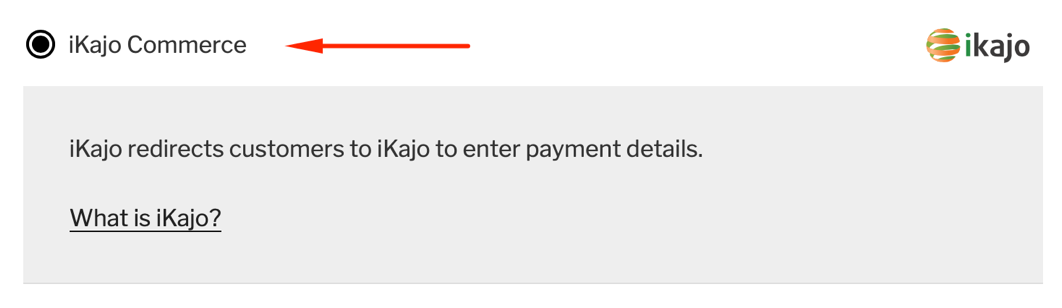
The merchant can see the full transaction data on the WooCommerce – Orders menu.
Conclusions
The search for the best WooCommerce payment gateway isn’t the easiest one. Yet, there are solutions that make a good fit for you. Moreover, they help your customers get a better user experience.
Ikajo International is ready to offer a great solution in the form of the WooCommerce checkout plugin. Get the benefit of using Ikajo’s 16-year experience in the payment industry. Follow an easy and fast manual to integrate the plugin and accept payments from clients.